Managing a growing roster of students can quickly become overwhelming, especially when juggling multiple tools and platforms to keep track of lesson memos, payments, schedules, and student progress. Jay and Nicole from The Learning Lab faced this exact challenge after onboarding 25 to 30 students each at the same time, pushing their existing systems to the breaking point. In their journey to regain control and streamline their teaching workflow, they discovered a powerful solution: Notion. This article dives deep into how they rebuilt their entire student management system inside Notion, transforming chaos into order, and saving valuable time and sanity.
Watch their original Podcast here:
The Overwhelming Challenge of Managing Multiple Students
Jay and Nicole’s teaching operations grew rapidly, with a sudden influx of students that exposed the limitations of their existing systems. Their previous approach involved a patchwork of tools—Google Drive for lesson materials, Boulder for accounting, Google Sheets for scheduling, and various other platforms scattered across different cloud services and email accounts. This scattered setup led to constant double-checking, confusion, and inefficiency.
Nicole recalls the overwhelming feeling vividly, describing how she was managing half of her accounting on paper and the other half online, while constantly jumping between “this cloud and that cloud.” Jay also experimented with Google Keep to organize daily to-dos and Google Sheets for package tracking, but these tools were never designed to handle the complexity and volume they faced.
When the new student surge hit, their systems simply couldn’t keep up. They found themselves spending excessive amounts of time preparing for classes, searching for lesson memos, and tracking payments—often duplicating efforts across multiple platforms. This struggle highlighted the need for a comprehensive, all-in-one solution.
Why Notion Became the Game-Changer
Notion emerged as the ideal tool to solve their student management woes. Unlike traditional spreadsheets or note-taking apps, Notion offers a flexible database system combined with note-taking, task management, and integration capabilities—all within one platform. Jay and Nicole were able to customize Notion to serve as a centralized hub for all their teaching needs.
Nicole emphasizes that while Notion is a type of database, it doesn’t require deep programming knowledge. Its user-friendly interface allows teachers to create customized views, pages, and dashboards tailored to their workflow. However, they both acknowledge a learning curve, especially at the start, and recommend getting help from someone experienced to set up the basics.
Jay points out that setting up the initial system took about 15 to 20 minutes to get Nicole up and running with a usable framework, after which she could take over and customize it further for her style. This quick onboarding helped minimize downtime and frustration.
How Jay and Nicole Customize Notion for Their Teaching Workflow
Nicole’s Sticky Board System
Nicole’s approach revolves around a visual “sticky board” where she organizes her students into tiles representing each individual. She moves these tiles daily to reflect her schedule and priorities, giving her a clear, at-a-glance view of who she’s teaching each day. Each student tile links to a dedicated page with detailed information including lesson memos, payment tracking, Zoom links, and homework materials.
Her student pages also feature toggles for lesson plans and embedded links to resources stored on platforms like pCloud and Google Drive. Nicole uses payment buttons integrated into Notion for easy parent transactions, including PayPal and WeChat Pay options. This setup consolidates everything a teacher needs in one centralized location.
Nicole shares that it took about two weeks to become fully comfortable with the system, but the payoff has been huge. She used to spend 30 minutes or more preparing for six to eight classes, but now, with all relevant information at her fingertips, preparation time has drastically decreased.
Jay’s Organized Student Database
Jay prefers an alphabetical student database that lists all his students in one place. His system is designed to track class packages automatically, subtracting classes as they are used, which helps monitor how many classes remain in each student’s package. This eliminates the need for separate Google Sheets and manual tracking.
Jay also leverages Notion’s AI capabilities to generate lesson memo summaries and transcripts automatically. These AI-generated memos save time and provide consistent, detailed notes that can be shared with students’ parents immediately after class. Jay admits that sometimes he deletes transcripts if they contain sensitive or informal conversations, but the summary feature is invaluable.
Jay’s system allows parents to view lesson memos and even make payments directly through Notion, streamlining communication and reducing the need for back-and-forth emails.
The Secret Sauce: AI-Powered Lesson Memos and Transcriptions
One of the standout features in Jay and Nicole’s Notion setup is the integration of AI-powered transcription and lesson memo generation. This functionality is part of Notion’s paid business plan, costing around $20 to $25 per month, but the investment pays off by automating a previously time-consuming task.
After each class, teachers can start a transcription within Notion, which records the session and provides a transcript and a summarized memo. This memo highlights key points from the lesson, what was covered, and what to focus on next. Nicole finds this especially helpful when managing a large number of students, as it jogs her memory quickly and helps keep lessons cohesive.
Jay notes that Notion’s AI transcription works across various platforms, including Zoom, Tencent, ClassIn, KoalaGo, and even calls made through Viber or WhatsApp. This versatility means teachers don’t have to switch tools or worry about compatibility.
Sharing Information with Parents: Transparency and Convenience
One of the challenges in student management is keeping parents informed without overwhelming them with unnecessary data. Jay and Nicole’s Notion system balances this by creating separate “parent view” pages that show lesson memos, urgent notices, payment links, and class schedules, but hide sensitive internal data like package tracking.
Parents can access their child’s page with a simple link, where they can review lesson progress, view transcripts if desired, and make payments directly through embedded payment buttons. This reduces the need for teachers to manually send payment links or chase parents for dues.
Nicole shares that when students’ remaining classes drop below a threshold (usually two or fewer), a payment due notice automatically appears on their page, prompting timely renewals. This feature has saved both teachers a lot of time and hassle in managing payments.
Overcoming Challenges and Limitations
Despite the many benefits, Jay and Nicole acknowledge some limitations and frustrations with Notion. For example, Notion currently does not allow sharing a filtered database view with external users, meaning parents cannot be restricted to seeing only their child’s information within a shared database. As a workaround, teachers create individual pages for each student and share those links separately.
They also caution against trying to create separate databases for each student, as this becomes unmanageable when scaling to dozens or hundreds of students. Instead, maintaining one master database with filtered views for internal use is the best practice.
Notion’s aesthetic options are limited, with only a few font choices and minimal color customization. For teachers who want flashy, visually rich interfaces, Notion might feel plain. However, Jay and Nicole emphasize that functionality and simplicity are more important for their workflow than elaborate design.
Transitioning Away from Traditional Tools and Websites
Before adopting Notion, both teachers relied heavily on their websites, Google Sheets, and various cloud storage solutions. However, as their student numbers grew, these tools became cumbersome and inefficient.
Nicole revealed that most of her students are now managed entirely within Notion, with very few exceptions for random or infrequent bookings. Jay also closed his website, considering redirecting his domain to a Notion page to consolidate his online presence.
This shift has allowed them to reduce costs by eliminating website hosting fees, paid transcription services, and even paid versions of other AI tools like ChatGPT. Notion’s all-in-one approach, especially with its AI features, covers most of their needs at a reasonable price.
Tips for Teachers Considering Notion
- Start Small: If you have fewer than 10 students, you might not feel the need to switch from Google Sheets or other existing tools. However, if your roster is growing, it’s wise to start building your Notion system early before things get overwhelming.
- Get Help Setting Up: The initial setup can be intimidating, especially if you’re new to Notion’s database concepts. Find someone experienced or follow a live workshop (such as Jay’s live setup with Jillian) to get started efficiently.
- Customize to Your Style: Notion’s flexibility allows you to adapt the system to your preferred workflow. Nicole uses sticky tile boards for a visual daily schedule, while Jay prefers an alphabetical database with automatic package tracking.
- Leverage AI Features: Consider upgrading to Notion’s business plan to access AI-powered transcription and lesson memo summaries. This feature can save significant time and improve communication with parents.
- Be Mindful of Sharing: Since Notion doesn’t allow filtered database sharing externally, create individual student pages for parent access and manage privacy carefully.
- Avoid Overcomplicating: Don’t fall into the trap of micromanaging every detail or creating overly complex systems. Use Notion for what you need and keep it simple to avoid burnout.
Frequently Asked Questions (FAQ)
Is Notion difficult to learn for teachers?
Notion has a learning curve, especially when setting up databases and workflows. However, with some guidance and practice, most teachers can become comfortable within two weeks. Getting help from someone experienced can speed up the process significantly.
Can students or parents edit their Notion pages?
Typically, parents and students are given view-only access to their pages to prevent accidental changes. Teachers control the content and updates. For submitting homework or assignments, teachers can embed Google Drive folders or other tools that allow uploads.
Do I need to pay for Notion’s AI features?
Yes, the AI-powered transcription and lesson memo summaries require the Notion business plan, which costs about $20 to $25 per month. However, the basic Notion platform is free and still provides robust organizational features.
Can Notion replace my teaching website?
Many teachers, including Jay and Nicole, have found that Notion can replace their traditional websites by serving as a centralized hub for student information, payments, and lesson tracking. Domains can be redirected to Notion pages for a seamless experience.
How does payment processing work inside Notion?
Teachers can embed payment buttons linked to services like PayPal, Stripe, or WeChat Pay directly on student pages. Parents can make payments without leaving Notion, simplifying the process and reducing administrative follow-ups.
What are the limitations of Notion for student management?
Notion does not currently support filtered database sharing with external users, limiting how parents view data. Its design options are limited, and it’s not a fully featured LMS. However, its flexibility and integrations make it a powerful tool for independent teachers.
Conclusion: Notion as a Sanity-Saving Solution for Independent Teachers
Jay and Nicole’s experience highlights a common pain point for independent teachers: managing growing student numbers with fragmented tools. Their adoption of Notion transformed their workflow by consolidating lesson memos, payment tracking, scheduling, and communication into one accessible platform. The addition of AI-powered transcription and memo summaries further enhanced efficiency and parent engagement.
While Notion is not without its challenges, its flexibility, affordability, and all-in-one capabilities make it a compelling choice for teachers seeking to regain control over their teaching business. By starting small, seeking help, and customizing the system to fit their needs, teachers can build a sustainable workflow that saves time and reduces stress.
For educators juggling multiple platforms and drowning in scattered notes, Jay and Nicole’s journey offers a roadmap to sanity—one Notion page at a time.
Notion Set Up Walk-Through
If you’re ready to set up your Notion account, it can be a little confusing!
Jay was kind enough to come on to our YouTube channel and do a live walk through, that you can access and follow along to set up your own!
Join Teacher Boss Society
Are you ready to take the next step? Join Jay in Teacher Boss Society and access the Enroll and Grow challenge and many more! Join
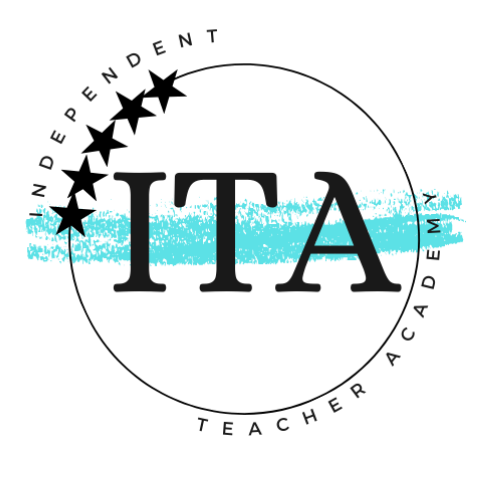

Leave a Reply