
If you run an online teaching business, managing students, packages, payments, and lesson notes can quickly become overwhelming. Many teachers rely on a patchwork of spreadsheets, Google Drive folders, and paper notes, which can get messy and inefficient as their business grows. That’s where Notion comes in—a powerful, all-in-one workspace tool that can help you organize your entire online teaching operation in one place.
In this comprehensive guide, we’ll walk you through setting up Notion from scratch to manage your students, class packages, lesson tracking, and even payments. Whether you’re brand new to Notion or looking to optimize your current system, this workshop-style article will equip you with practical steps and insights to build a functional back office that grows with your teaching business.
Why Use Notion for Your Online Teaching Business?
Before diving into the setup, let’s address a common question: Do you really need Notion for your online teaching business? The honest answer is, if you only have a handful of students (say, under 10), you might manage just fine with traditional tools like Google Sheets and documents.
However, as your online teaching business expands, managing multiple students, their packages, lesson notes, and payments across various platforms becomes a juggling act. Jay, an experienced online teacher, shares:
“Once you start growing, having your Google Drive, having your spreadsheet, it becomes too much to manage. It gives you a real back office presence.”
Notion enables you to consolidate all your student data into a centralized system. You can track how many classes each student has left in their package, keep lesson memos that parents can access, and even monitor your income and payment statuses if you choose to build those features in.
Even if you currently have only a few students, starting with Notion early can save you headaches down the line. Instead of migrating data later, you’ll have a scalable system ready to support growth.
Getting Started: Setting Up Your Notion Workspace
Ready to set up your own Notion workspace for your online teaching business? Here’s how to get started step-by-step.
Create Your Notion Account
If you don’t already have a Notion account, head over to notion.com and sign up for a free account. The free version is powerful enough to get you up and running with all the features we’ll use.
Create Your Main Workspace Page
Once logged in, create a new page to serve as your main workspace. You can do this in the “Private” section on the left sidebar (team spaces are optional but not necessary for solo teachers).
Click the plus sign (+) next to “Private” to add a new page. Name this page something like Teaching or whatever fits your style. This will be your home base.
Set Up Your First Database: Packages
Inside your main page, we’ll create a database to track packages—the bundles of lessons each student purchases.
- Type
/backand select Inline Database. - Name this database Packages.
- Add a new property by clicking + Add a property and select Number. Name this Package Size (this represents how many lessons the package includes).
- Add another property, this time select Formula, and name it Classes Remaining. We will set this formula up shortly.
Create a Student Tracking Database
Next, create another inline database named Student Tracking. This database will log each lesson a student takes.
- Add a Date property to record the lesson date.
- We’ll also add a Relation property to link each lesson back to a package.
Linking Databases: Relations and Rollups
This is where Notion shines. You can link your Packages and Student Tracking databases so they communicate with each other, enabling automatic calculations like how many classes remain in a package after lessons are taken.
Add Relation Property in Packages
In the Packages database, add a new property of type Relation that links to the Student Tracking database. Enable the two-way relation option to keep data synchronized both ways.
Add Rollup Property for Classes Used
Still in the Packages database, add a Rollup property named Classes Used. Configure it to count all related entries from the Student Tracking database, effectively counting how many lessons have been taken.
Set the Classes Remaining Formula
Now, edit the formula for Classes Remaining to subtract Classes Used from Package Size. The formula looks like this:
prop("Package Size") - prop("Classes Used")
This formula automatically updates as you log lessons in the tracking database.
Adding Students and Tracking Lessons
With your databases set up and linked, you can start adding students and logging their lessons.
Add Student Packages
Create a new entry in the Packages database for each student, naming the package after the student for clarity (e.g., “Student One”). Enter the number of lessons purchased as the package size.
Log Lessons in Student Tracking
In the Student Tracking database, add a new entry for each lesson taken. Enter the date of the lesson and link it to the student’s package using the relation property.
Watch the Classes Remaining update in real-time as you add lessons.
Creating Individual Student Pages with Filtered Views
Working directly from big databases can be overwhelming. Instead, create individual student pages that show filtered views of the main databases tailored to each student.
Create a Students Page
Under your main workspace page, create a page called Students.
Create Pages for Each Student
Inside the Students page, create a subpage for each student (e.g., “Student One”, “Student Two”).
Add Linked Views with Filters
On each student’s page, add linked views of the Packages and Student Tracking databases:
- Type
/create linked viewand select the appropriate database. - Apply a filter to show only records related to that student’s name.
This way, each student’s page displays only their package status and lesson tracking, creating a clean, easy-to-navigate interface.
Adding Lesson Memos and Notes
Keeping detailed lesson notes is essential for continuity and communication with parents. Notion allows you to add a dedicated Lesson Memos subpage under each student’s page.
Here’s how:
- Create a new page under the student’s page called Lesson Memos.
- You can add text notes, embed links, or even use toggles to organize content by date.
- For those using Notion’s paid plan, AI-generated meeting notes can be used to summarize lesson content automatically.
Parents can be given access to view these memos via a shared link, helping them stay informed without exposing sensitive data like package details.
Handling Payments and Income Tracking
While Notion doesn’t natively handle payment processing, you can integrate payment links on student pages or create a centralized Payment Page with options for PayPal, Stripe, or WeChat Pay.
Jay shares a practical approach:
“I created a payment page where they can just go and I published it, shared the link with everybody. They can just go right here and pay.”
This reduces back-and-forth with parents regarding payment methods and exchange rates, especially important for international teaching businesses.
Tips for Managing Your Notion Workspace Effectively
- Use a Test Page: Before entering real student data, create a test page to experiment and learn how Notion works without risking your main workspace.
- Keep Personal Data Separate: Avoid putting sensitive personal information in shared databases to protect student privacy.
- Utilize Relations and Rollups: These powerful features keep your data interconnected and automate calculations like classes used and remaining.
- Organize with Toggles and Filters: Use toggle lists to condense long notes and filters to display only relevant data per student.
- Embed Useful Links: Add payment links, class recordings (via YouTube or Vimeo), and contracts directly into student pages for easy access.
- Be Mindful of Copyright: When uploading class recordings, ensure you have permissions for any third-party content to avoid copyright issues.
Can Notion Handle Group Lessons?
If you teach group lessons, you might wonder how to adapt this system. Jay advises treating group classes similarly to individual students in Notion:
“I would create a group that is set up the same as a single student. They would get the same memo, and I wouldn’t edit the memos after AI creates them.”
Each student in the group can have their own tracking and package pages, but the group itself can have a shared page for lesson content. This approach works well for subscription-based groups or cohorts progressing together.
Scaling Your Online Teaching Business with Notion
Jay mentions having over 60 students and managing the influx of new students via Notion. As your student base grows, Notion’s integrated databases and filtered views become indispensable for staying organized.
He shares an inspiring note:
“I sold one student two hundred lessons. I am a hell of a salesman.”
Whether you’re just starting or scaling to hundreds of students, building a robust Notion system early will save you time and mental energy.
Frequently Asked Questions (FAQ)
Do I need to pay for Notion to use it for my online teaching business?
No, the free version of Notion offers all the core features needed to set up databases, relations, rollups, and pages for your teaching business. Some advanced features like AI-generated notes require a paid plan, but they are optional.
Can I share filtered views of my databases with students or parents?
Currently, Notion does not allow sharing filtered views of databases publicly. If you share a database page, viewers will see all entries. A workaround is to create individual student pages with filtered linked views and share those pages instead.
How do I handle payments within Notion?
Notion doesn’t process payments directly. You can embed payment links (from PayPal, Stripe, or other processors) on a centralized payment page or individual student pages and share those links with parents.
Is Notion suitable for managing group lessons?
Yes. You can treat a group as a single entity with its own package and tracking page. Individual students in the group can also have their own pages for personalized notes and tracking.
Can I access Notion on my phone?
Yes, Notion has mobile apps for both iOS and Android. However, some users find certain features like the calendar view less intuitive or less integrated on mobile.
Is it safe to store student information in Notion?
Notion is a secure platform, but always be cautious about what personal data you store, especially if you share pages publicly. Avoid including sensitive information in shared databases.
Conclusion
Setting up Notion as a central hub for your online teaching business can transform how you manage students, lessons, packages, and payments. While it might seem complex at first, the time invested in building your workspace pays off with streamlined operations and reduced stress.
With Notion, you gain a customizable, scalable, and cloud-based system that grows with your business—whether you have five students or hundreds. Plus, features like filtered views, relations, and rollups automate tedious calculations and keep your data connected.
Remember to start small, use a test page, and customize your workspace to fit your unique teaching style and business needs. As Jay wisely puts it:
“Even if your computer blows up, this is all saved in the cloud. You can go to the Notion web page and do the same thing from anywhere.”
Get started today, and watch your online teaching business thrive with Notion!
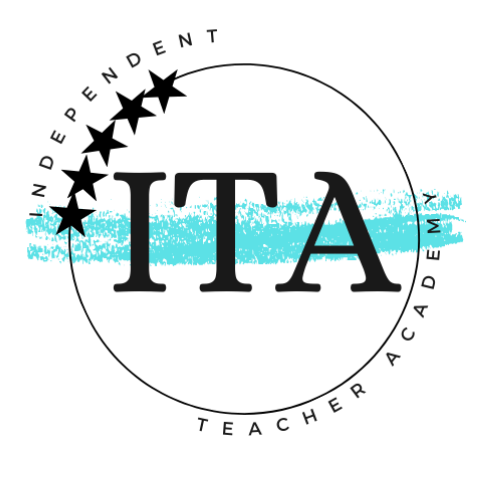
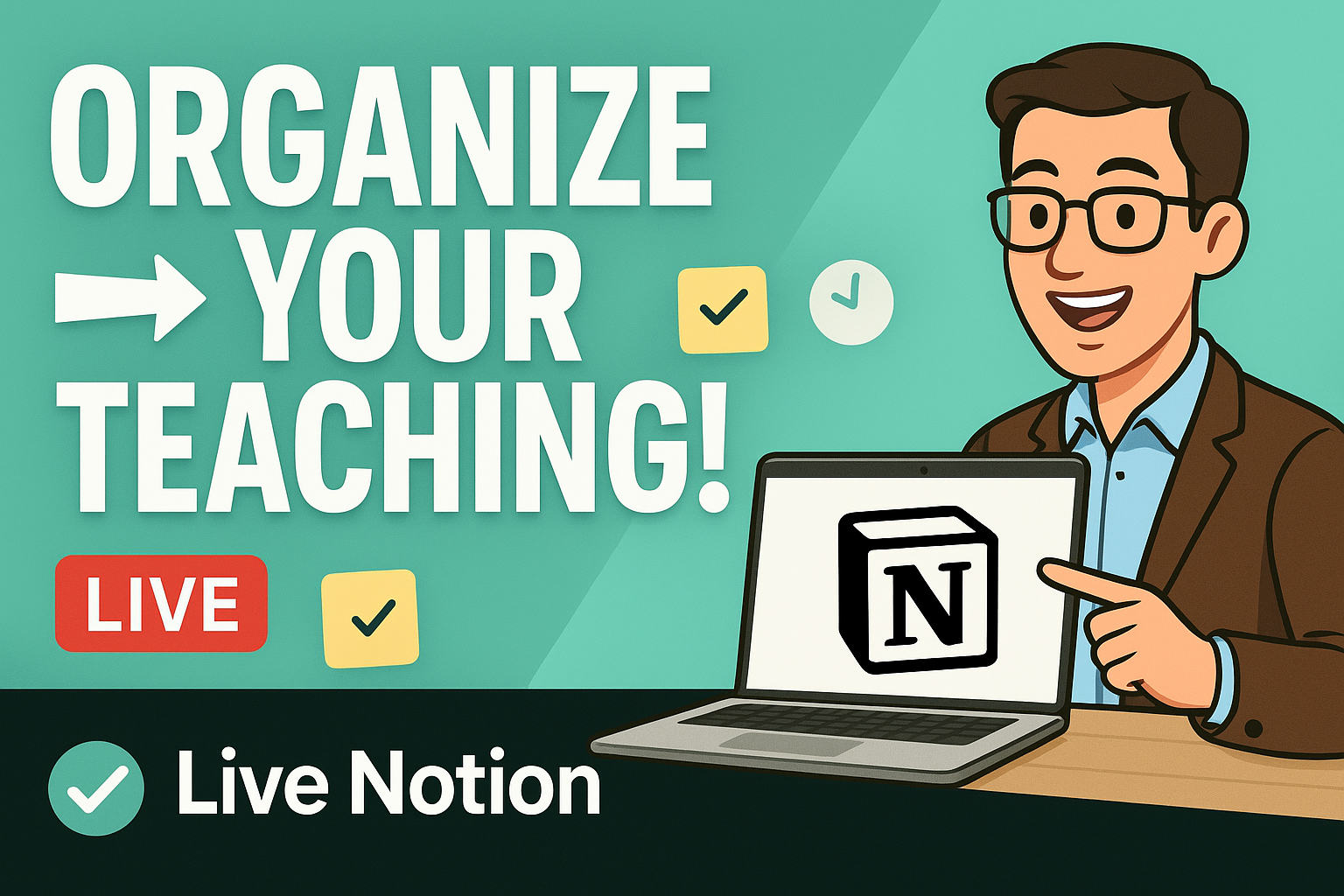
Leave a Reply